 Frequently Asked Questions
Tweet
Frequently Asked Questions
Tweet
This section contains the most common problems, questions, known issues and situations which happen in Visual & Installer.
You can find here answers to many of your problems. If your problem is not mentioned here do not hesitate and contact us!
1. What is it 'Graphical Installer Wizard'?
GIW is an optional tool for creating cool-looking NSIS and Inno Setup installers with custom design (based on Graphical Installer) directly in Visual Studio.
With it whole installer can be created by a few clicks - No manual writing is necessarry!
You can download FREE TRIAL version here.
Online manuals how to use it can be found here (for NSIS) and here (for Inno Setup).
2. Do I need to purchase 'Graphical Installer' to use 'Visual & Installer'?
No. Graphical Installer and Visual & Installer are two SEPARATE products.
Graphical Installer is package of user-friendly tools, scripts and libraries [plug-ins] which enhance NSIS and Inno Setup functionality and bring new possibilities for users.
It is intended for creating cool-looking installers with custom design.
For example installer for Visual & Installer was created using Graphical Installer for Inno Setup.
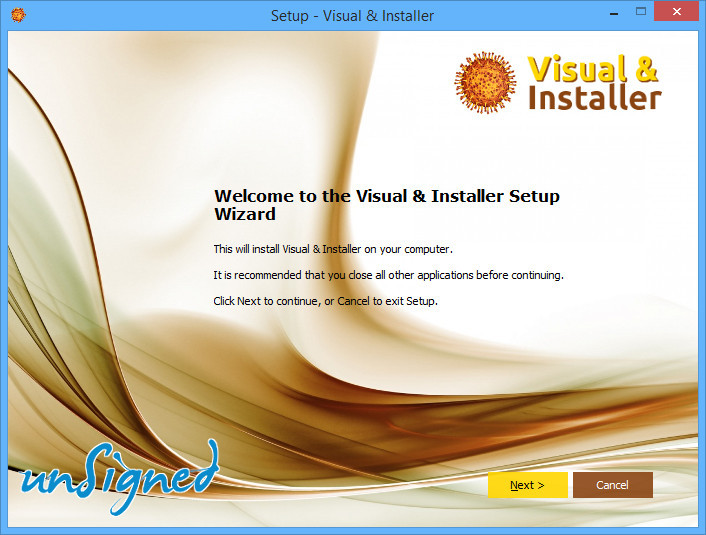
Installer for Visual & Installer was created using Graphical Installer for Inno Setup.
V&I will work without purchasing GI, also all features of Graphical Installer Wizard will be unlocked for you so you can generate whole cool-looking installer directly from Visual Studio.
However if you want to use generated scripts for commercial purposes you need to PURCHASE Graphical Installer!!!
Graphical Installer Wizard is intended to show you how easy is to create cool looking installers. Please purchase appropriate Graphical Installer license if you decide to use it.
3. Can I use 'Graphical Installer Wizard' from Visual Studio without purchasing 'Graphical Installer'?
Yes. (The next steps are shown for NSIS, for Inno Setup it is similar)
a) Locate GIW toolbars in VS - both toolbars looks very similar but
the first one is intended for NSIS
NSIS toolbar in Visual Studio
and
the second one for Inno Setup
Inno Setup toolbar in Visual Studio.
b) Launch a wizard by clicking on icon Launch Graphical Installer Wizard for NSIS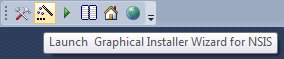
Launch Graphical Installer Wizard for NSIS. New window opens -
the wizard window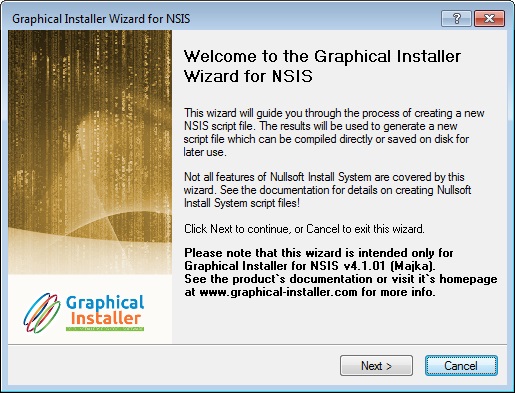
Graphical Installer Wizard for NSIS window .
GIW must be configured before first run!
If you see this error message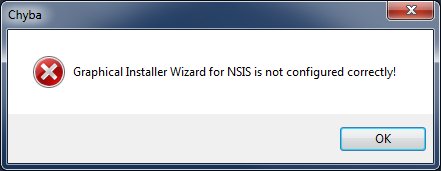
Graphical Installer Wizard is not configured correctly then configure the wizard - see next question.
Graphical Installer Wizard is intended to show you how easy is to create cool looking installers. Please purchase appropriate Graphical Installer license if you decide to use it.
4. How to configure 'Graphical Installer Wizard' from Visual Studio?
Follow these steps: (The steps are shown for NSIS, for Inno Setup it is similar)
a) Locate GIW toolbars in VS - both toolbars looks very similar but
the first one is intended for NSIS
NSIS toolbar in Visual Studio
and the second one for Inno Setup
Inno Setup toolbar in Visual Studio.
b) Launch a dialog by clicking on icon Show configuration dialog for Graphical Installer Wizard for NSIS
Show configuration dialog for Graphical Installer Wizard for NSIS. New window opens -
configuration dialog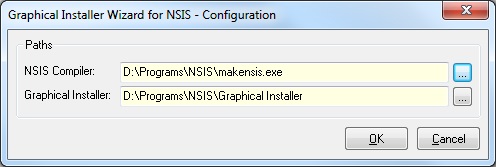
Graphical Installer Wizard for NSIS - Configuration .
c) Click the browse button and navigate to these files:
for NSIS:
| NSIS Compiler | -> | Path to makensis.exe (from NSIS installation ) |
| Graphical Installer | -> | Path to GraphicalInstaller_projects.nsh (from Graphical Installer installation) |
for Inno Setup:
| Inno Setup | -> | Path to ISCC.exe (from Inno Setup installation ) |
| Graphical Installer | -> | Path to GraphicalInstaller_functions.iss (from Graphical Installer installation) |
d) Click OK to save changes.
Important:
If you did not purchase Graphical Installer then you can download FREE TRIAL version of Graphical Installer: here.
GIW will generate scripts for cool-looking installer but for correct compilation you need to install Graphical Installer!
Compiling scripts generated by GIW requires header files which are located only in Graphical Installer package!!!
5. I cannot see colored syntax of .nsi, .nsh or .iss file in Visual Studio. What to do?
In some rare cases the VS extension which takes care about syntax coloring (highlighting) is not enabled when VS starts.
From main menu select Tools -> Extension manager in VS 2010 and enable
NSISProject or InnoSetupProject extension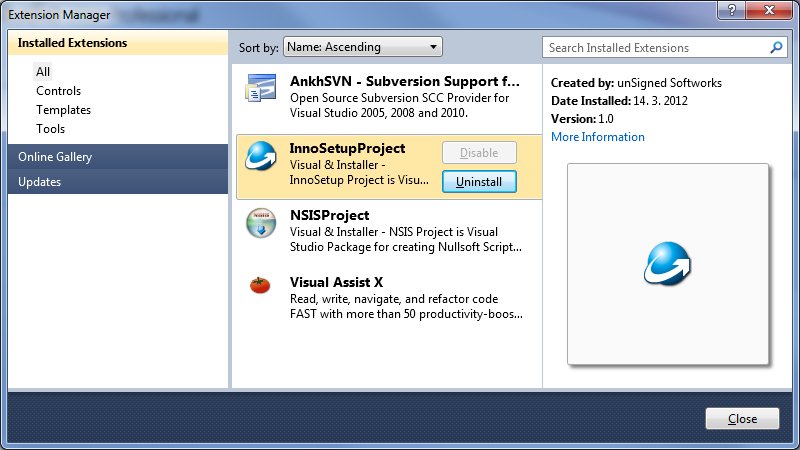
NSISProject or InnoSetupProject extensions in VS 2010 [or both].
VS may require restart to apply changes.
6. When I run Visual Studio 2008 right after installation of V&I I cannot see colors correctly. What to do?
Sometimes VS 2008 does not recognize colors correctly -
it shows black or grey rectangles instead of defined colors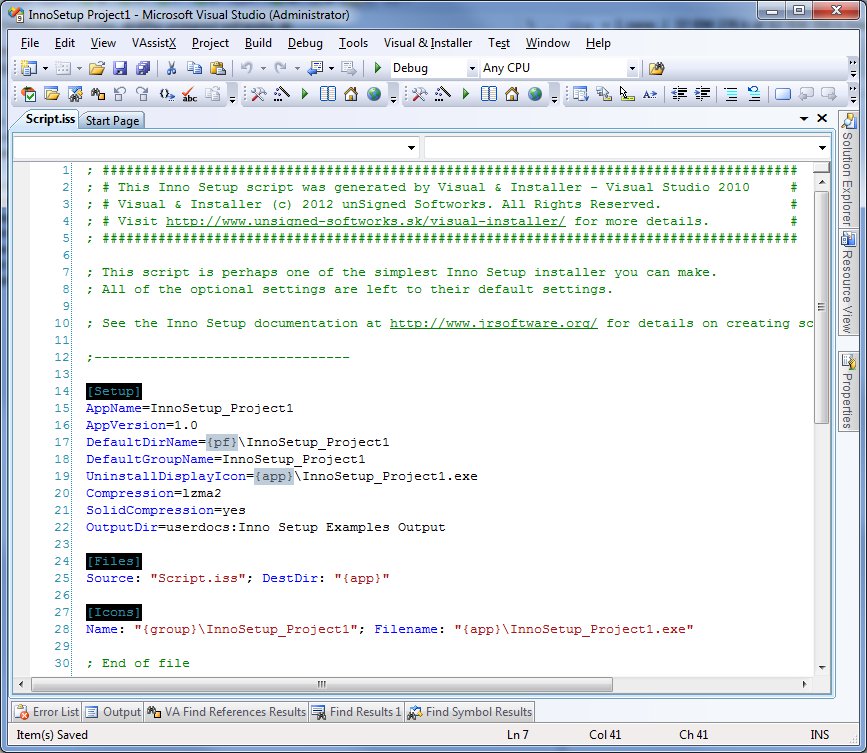
Sometimes VS 2008 does not recognize colors correctly..
Solution is easy: simply restart Visual Studio and all colors will be fine.
7. What is is 'license.key'?
License.key is file which keeps information about purchased license. This file is stored in Visual & Installer installation directory.
You can view your license details in the License dialog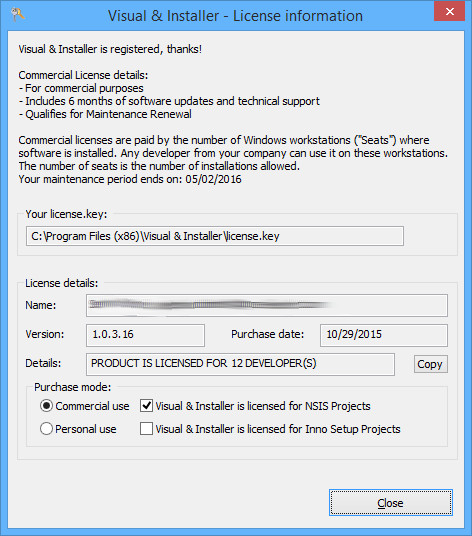
License dialog. (In Visual Studio's main menu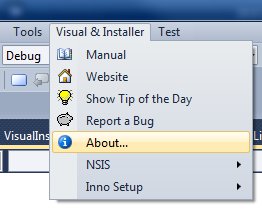
Visual Studio's main menu
select Visual & Installer -> About and click Info...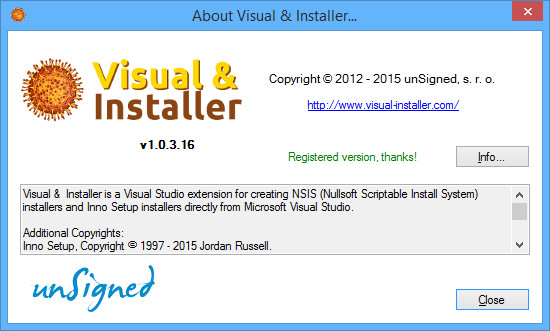
About dialog button.)
8. What is maintenance?
Software maintenance is the period of time during which you are entitled to upgrade to newer releases of Visual & Installer and receive technical support.
9. Do I need to renew maintenance in order to keep using Visual & Installer?
No. All Visual & Installer licenses are perpetual. You may continue running our software for as long as you wish without purchasing anything else. It is the ability to upgrade to newer versions of Visual & Installer that is tied to your maintenance period.
10. What's the difference between Visual & Installer Commercial and Personal licenses?
The software is the same, but the maintenance terms are different. Commercial licenses include 6 months of maintenance and may be renewed annually, while Personal licenses also come with 6 months of maintenance but cannot be renewed. Commercial licenses are eligible for quantity discounts, while Personal licenses must be purchased one at a time online only.
11. Why isn't my license.key accepted?
There are several reasons: your hw.data identifier may differ, license.key may be corrupted or some I/O error may occur.
The most common reasons are shown in Name field in License dialog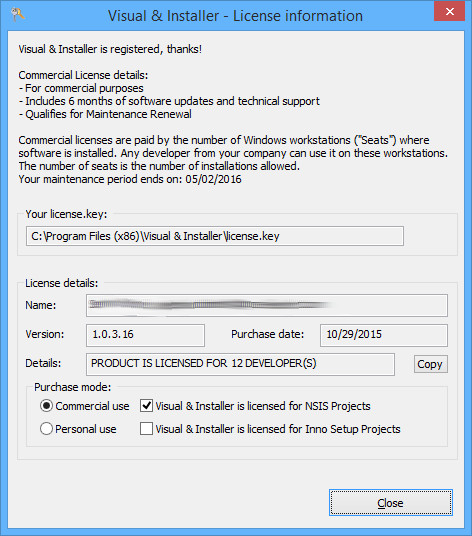
License dialog. Contact us if you have problem with your license.key.
12. Which licenses are eligible for maintenance renewal?
Only Commercial licenses are qualified for maintenance renewal.
13. Can I renew maintenance after my current maintenance has expired?
Yes of course! Do not hesitate - it is cheap!
14. If I renew maintenance, does my new term start the date my current maintenance expired or the date of renewal?
Your new term starts with the date of renewal. There is no penalty for lapsed maintenance.
15. Do I need my existing license.key to renew maintenance?
Not, but to purchase a renewal you need to enter your License ID (17 characters) from your
Commercial License invoice
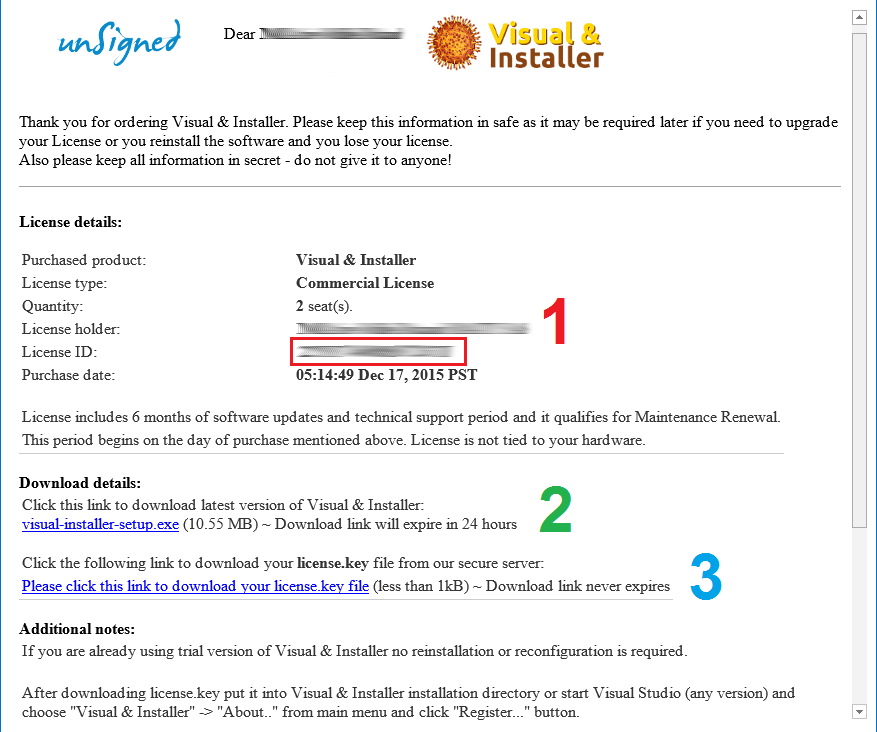
Details of invoice:
(1) License details (License ID is marked by red square: 17 characters which are the same as in PayPal payment)
(2) Software download link for current version (expires in 24 hours)
(3) license.key download link (permanent = never expires - use it anytime)
and additional notes and instructions.
(or PayPal payment).
16. Can I renew maintenance and purchase additional licenses at the same time?
Yes. We will consolidate and return a single, multi-user license.key for all of your users.
17. Do previous purchases count when computing a quantity discount?
Unfortunately, no. Our simple but firm policy helps keep the price of our software at a minimum, and it is a policy we can manage fairly.
18. Can I consolidate several existing keys into one multi-user license.key?
You can consolidate keys when renewing maintenance, even if the existing keys have/had maintenance terms ending on different dates. Renew maintenance for all users in a single transaction.
Contact us for a price quote if you are renewing maintenance for users whose terms have not expired. Your renewal and consolidation must be done via a direct purchase.
19. Do I need to renew maintenance for separate licenses in separate transactions?
No. Renew maintenance for all of your licenses in a single transaction so you get a single, multi-user license.key.
20. What should I do if I want the license.key sent to someone other than myself?
Please contact us in such situation.
21. Can I get individual keys when purchasing for multiple developers?
Unfortunately, no. We generate and send only one license.key when you purchase a multi-user license. This simple scheme means you have fewer keys to manage, and the simplicity keeps the price of our software at a minimum.
22. Can I get software on a CD?
Visual & Installer is a download-only product. You are welcome to burn our install image to CD for backup purposes but we do not send software on CD.
23. What if my computer dies and I need to buy another one, am I forced to buy another copy of the Personal license?
In other words, do you penalize people for hardware failure (something beyond their control)?
No, we do not penalize people in such situations - you do NOT need to purchase new license, your license is still valid.
As our software is tied to machine hardware, your Personal license will not work on two different machines (each machine has different hw.data)
So in such situation contact us and we will update your existing license with your new hw.data (The number of these updates has no limits).
We play fair and we hope our customers do the same.
24. What is it 'hw.data'?
hw.data is hardware identifier - unique string (24 characters) for every machine. We use this identifier to recognize two machines (computers).
You can find hw.data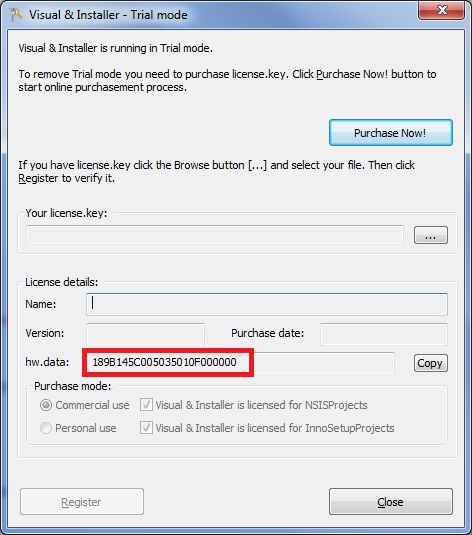
hw.data field (marked with red) in Registration dialog in License dialog. (In Visual Studio's main menu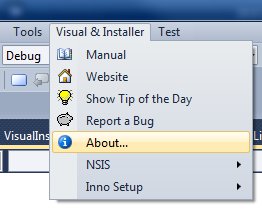
Visual Studio's main menu
select Visual & Installer -> About and click Register...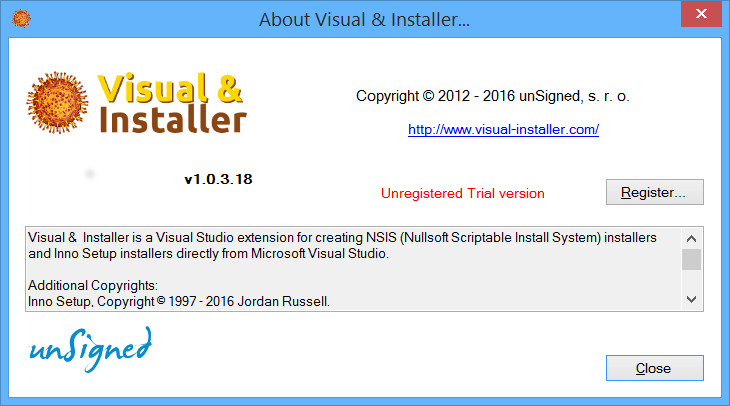
About dialog button.)
25. Characters in Output window are displayed incorrectly. What should I do?
If your script contains Unicode characters/language strings (like Chinese, Thai, Korean, Japanese, Russian and many other) you need to use Unicode NSIS to compile your scripts.
The result of makensis in Output window
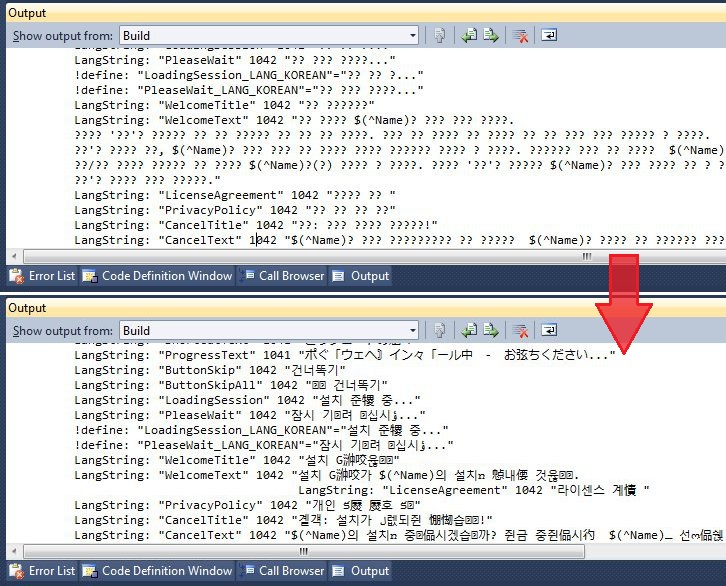
Unicode texts in Output window
may be displayed incorrectly. To fix this use
/RAW option for your NSISProject
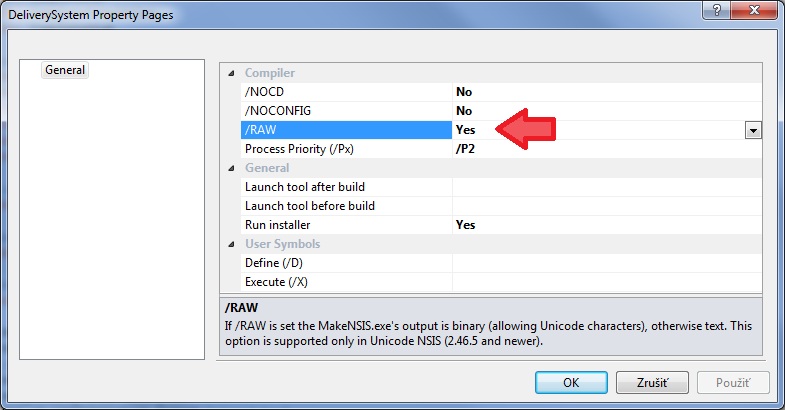
/RAW option for your NSISProject.
(Right click the project and select Properties).
If /RAW is set the MakeNSIS.exe's output is binary (allowing Unicode characters), otherwise text. This option is supported only in Unicode NSIS (2.46.5 and newer).
26. I made a PayPal payment. Where is my license.key?
The license.key is automatically generated when the payment is complete. Immediately after the payment you should receive an email with invoice (see picture below).
If you do not receive this email (email is sent to your Paypal address) search your spam/junk folder or contact us.
There is a license download link in the invoice - use it to download the license.key anytime. This link never expires.
The invoice looks like this (please keep this email in safe):
Commercial License invoice
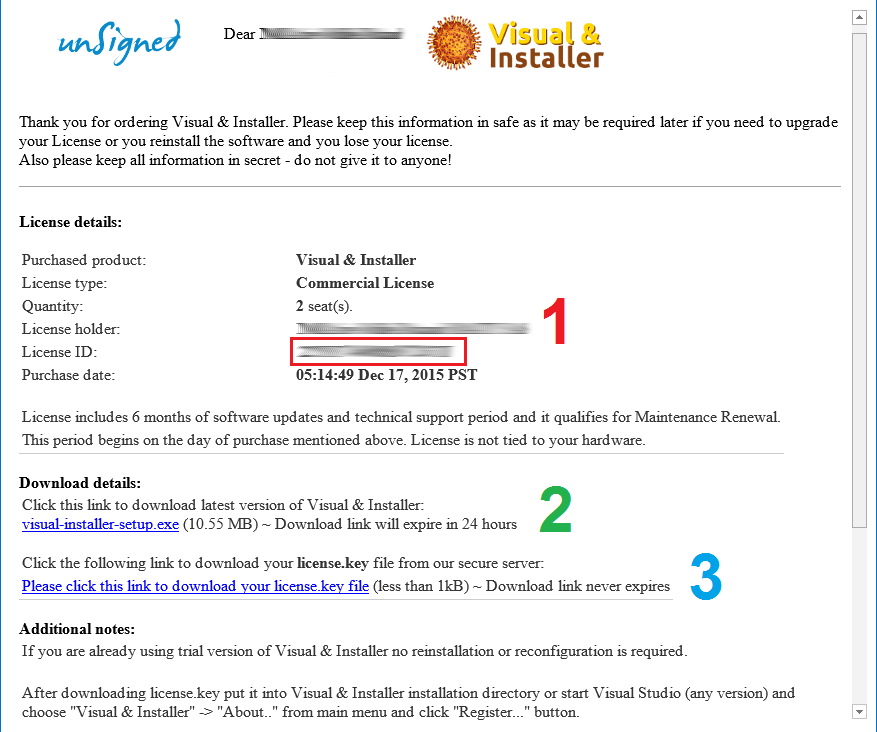
Details of invoice:
(1) License details (License ID is marked by red square: 17 characters which are the same as in PayPal payment)
(2) Software download link for current version (expires in 24 hours)
(3) license.key download link (permanent = never expires - use it anytime)
and additional notes and instructions.
.
27. Can I create installer in NSIS or Inno Setup for my software developed in C#, C++, Visual Basic, Python, <insert your favorite language here>, ...?
Yes you can! There are no limitations or restrictions for any language you use. However all installers are designed for Windows only.
28. Can I create installer for my Windows Form, Console, WPF, Silverlight, Crystal Reports Application? And what about Class, Activity or Dynamic Link Library?
Is ASP.NET, IIS, MVC apps installation supported? What about additional types as MFC, ATL, Win32, CLR, ActiveX components and other?
Yes, yes and yes. Again: There are no limitations or restrictions. Due to NSIS and Inno Setup scripting nature and extensibility you can use it for any project you have.
